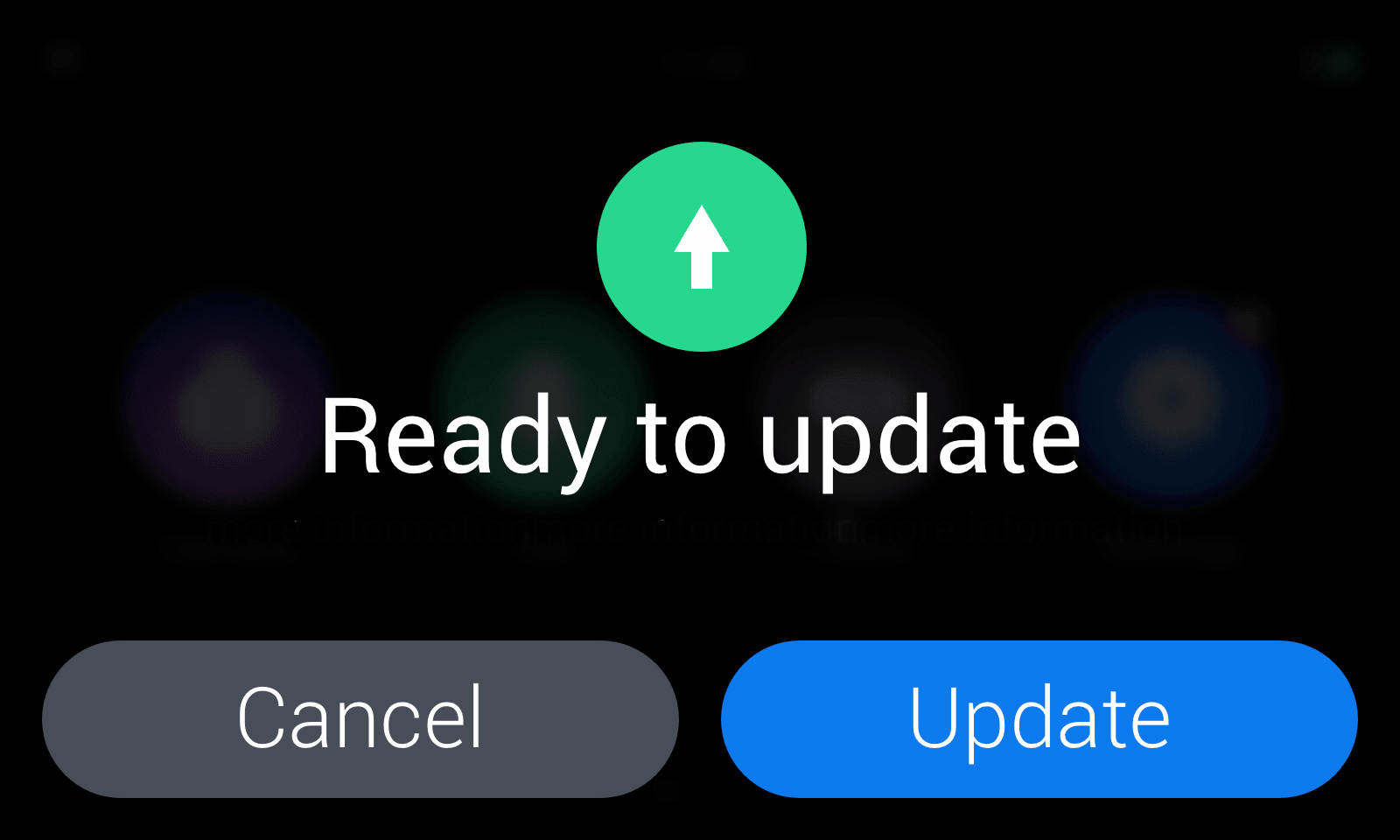Introduction
Introduction
OTA Upgrade Guide
We will periodically publish Loomo system updates through OTA.
After the OS version of VA50ECiBuddie-user.V5.48.40-dev-1, the steps to check and update the system as follows.
-
Step 1: Enter the “Settings” from App list.
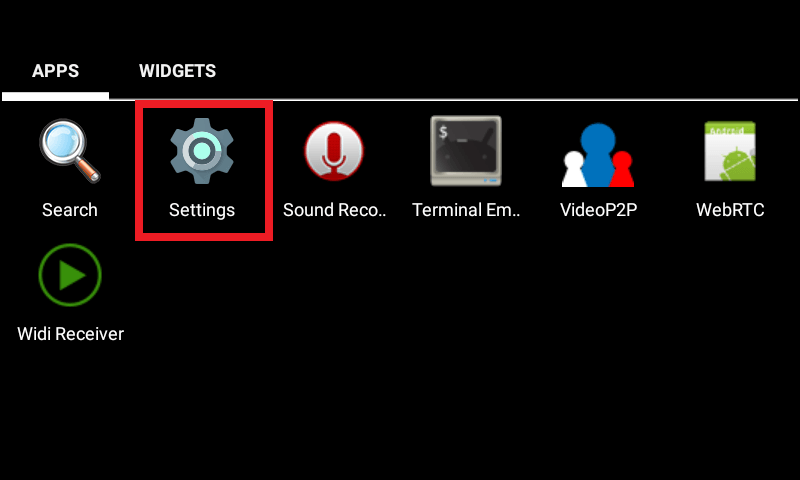
-
Step 2: Scroll down to the bottom of the menu, then select "About tablet".
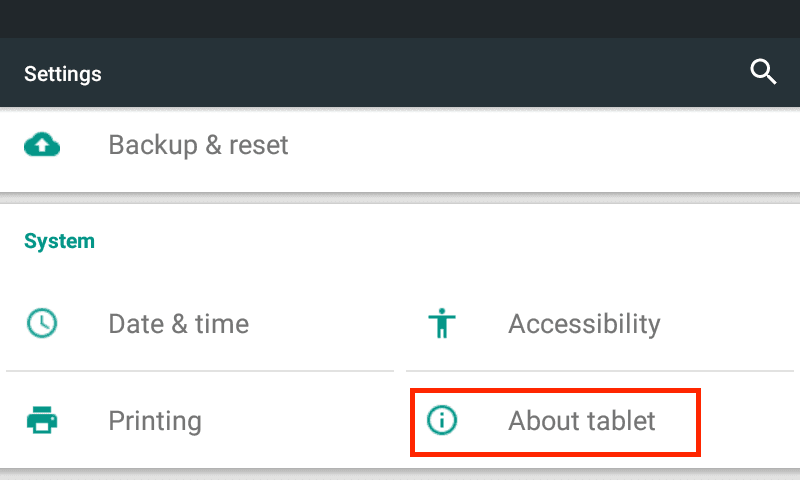
-
Step 3: Select "System Update" item.
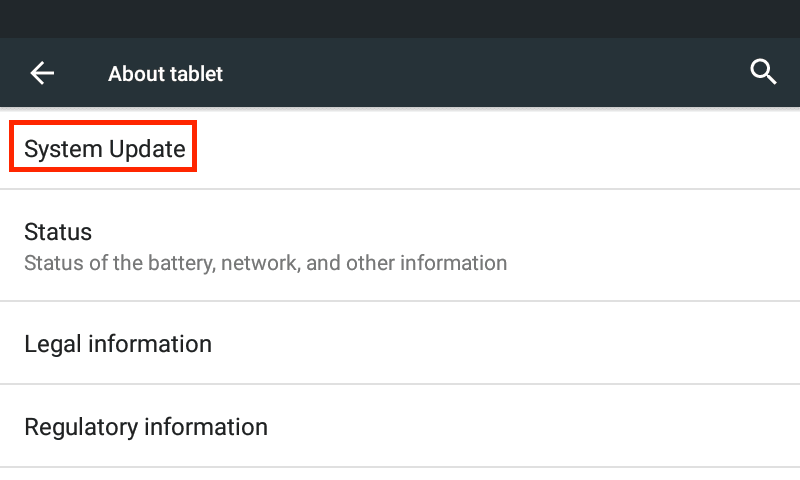
-
Step 4: After OTA App launches, it will detect if there is a newer version on the server. Please follow the on-screen prompts to upgrade the system.
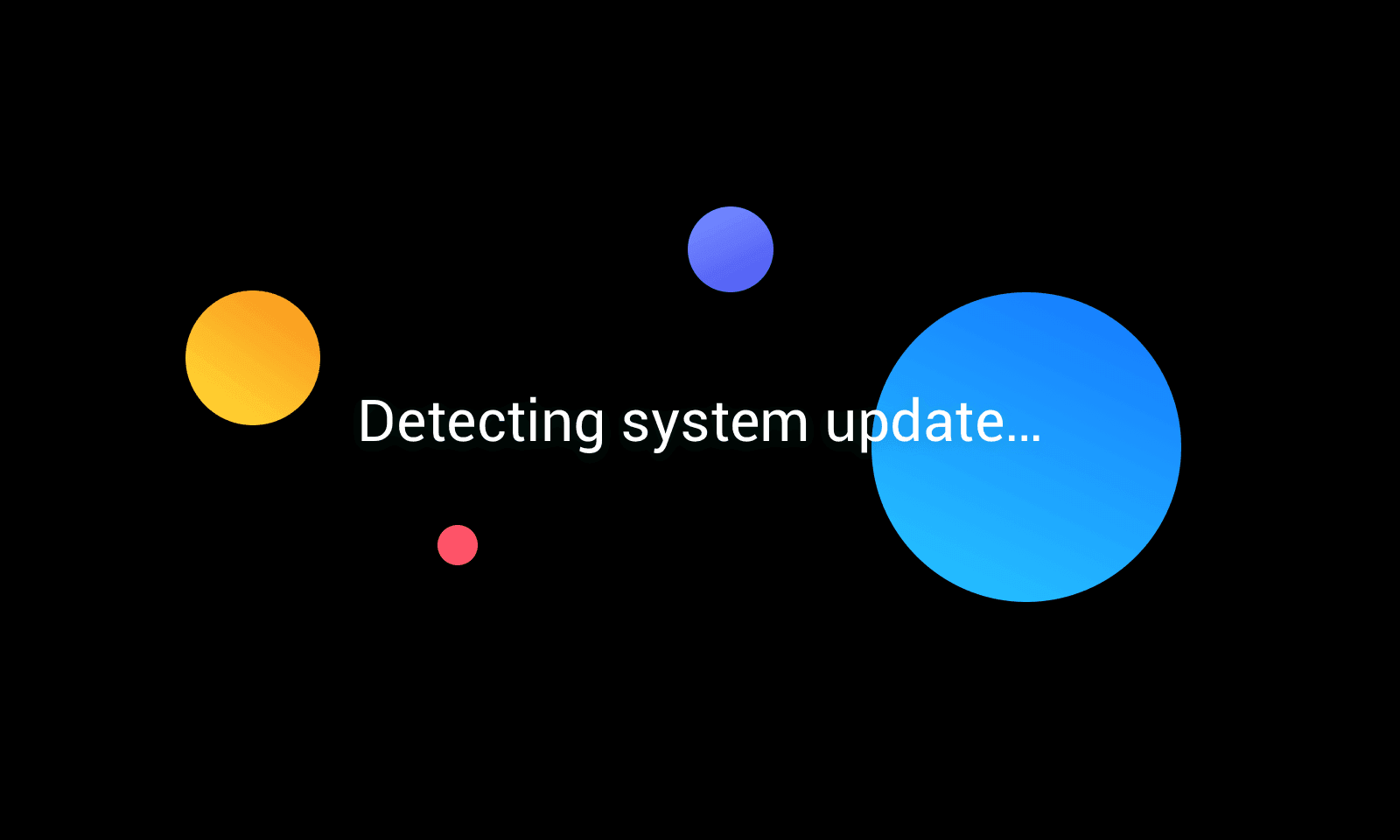
-
Step 5: If there is a new version, an upgrade interface will pop up. Press “Update” button.
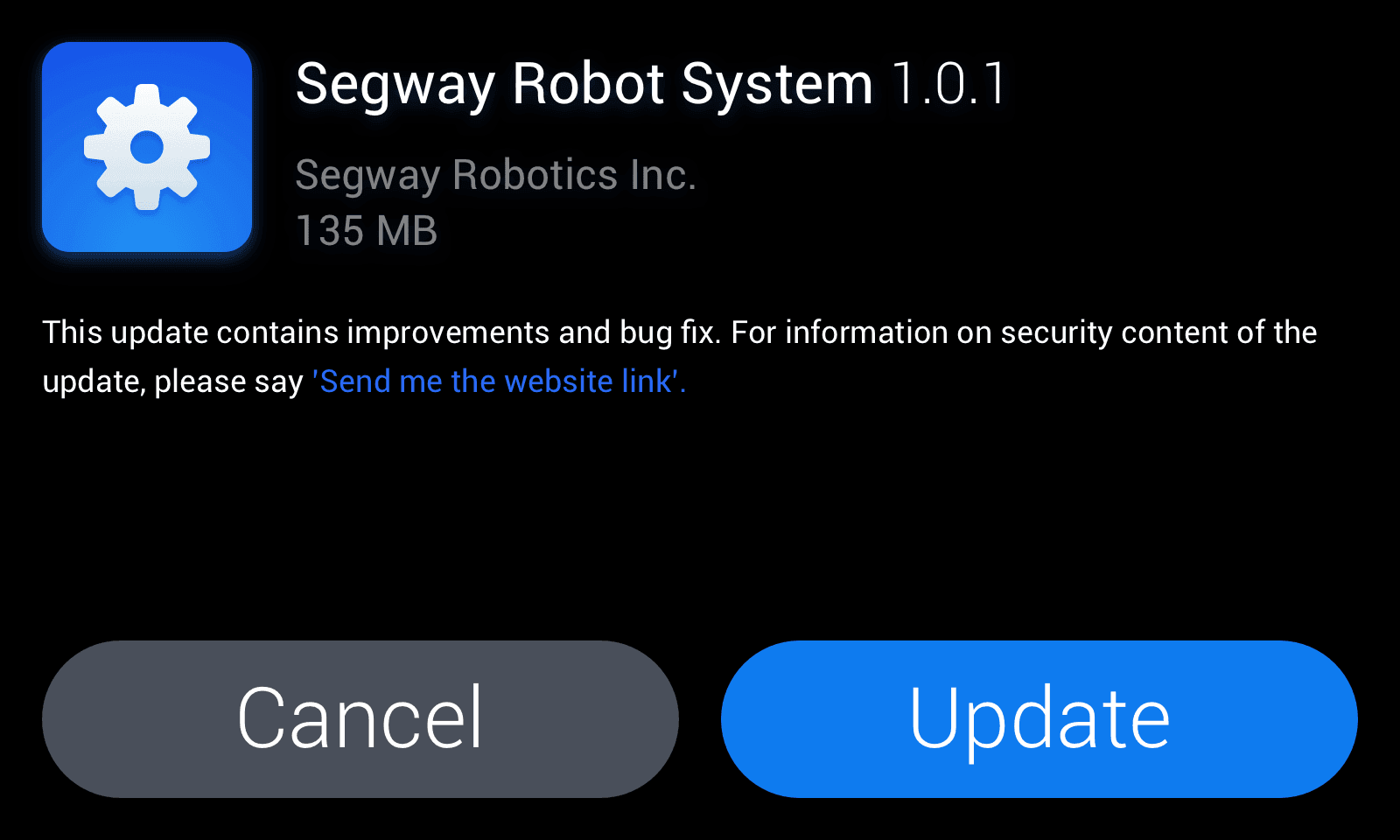
-
Step 6: Starts to download the update package. You can press cancel or pause button to interrupt the downloading process.
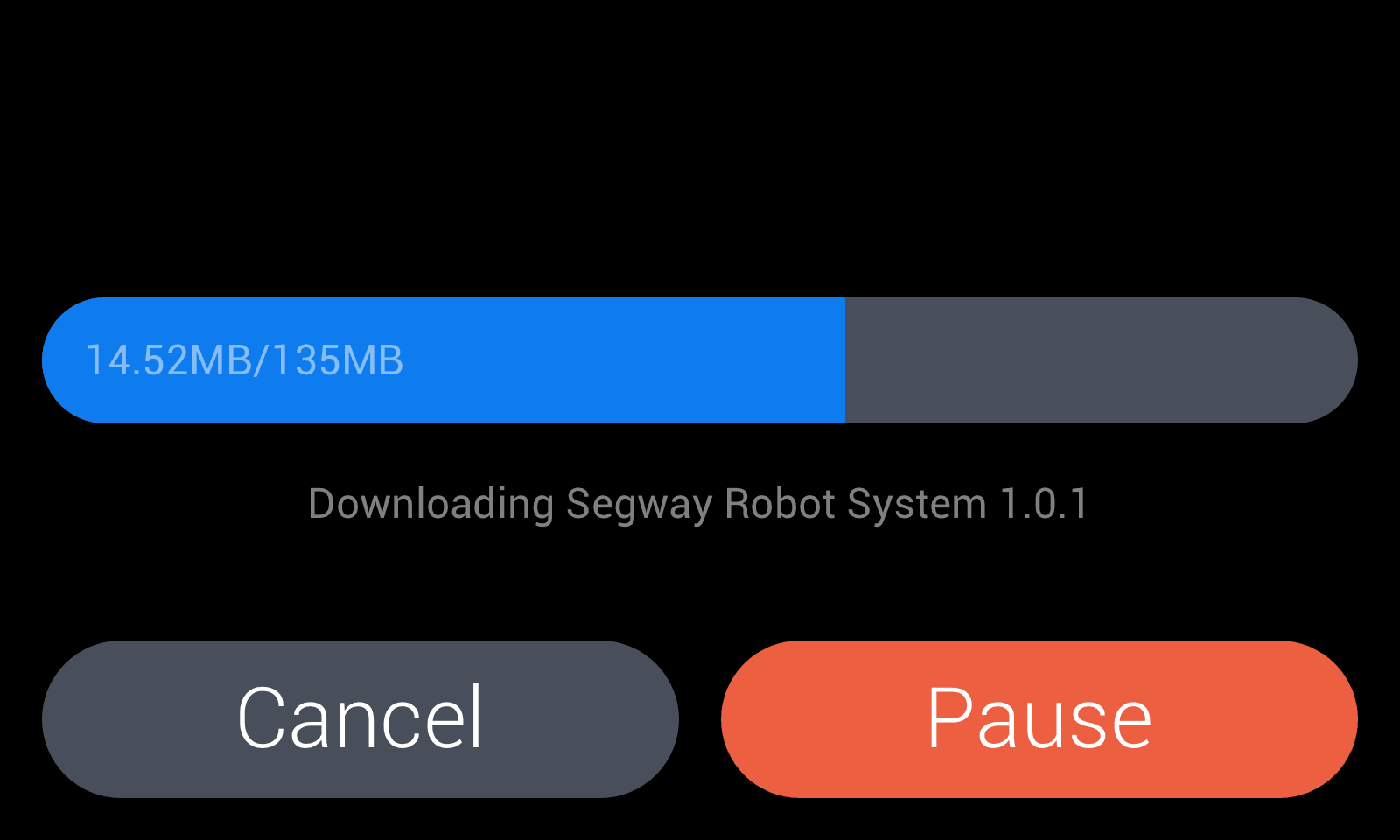
-
Step 7: Base assembly needs to be locked before the upgrade process. Please hold the robot, and then press “I’m ready, lock now”.
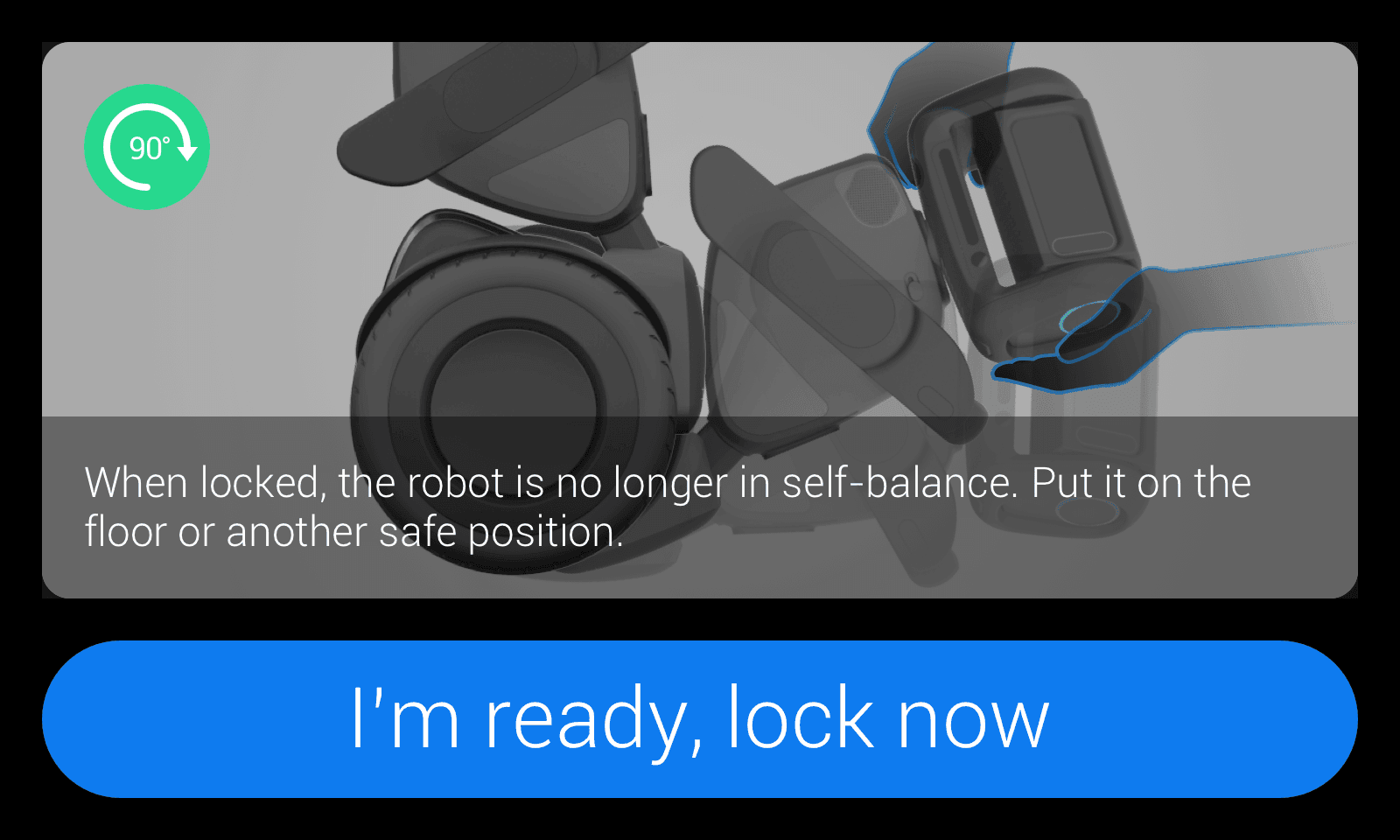
-
Step 8: The robot may lose its balance. Gently put it down on the floor or in another safe position. If you have the protection sticks installed, please use them to support the robot in standing position and keep an eye on the robot. Press “Done” button to start the update progress.
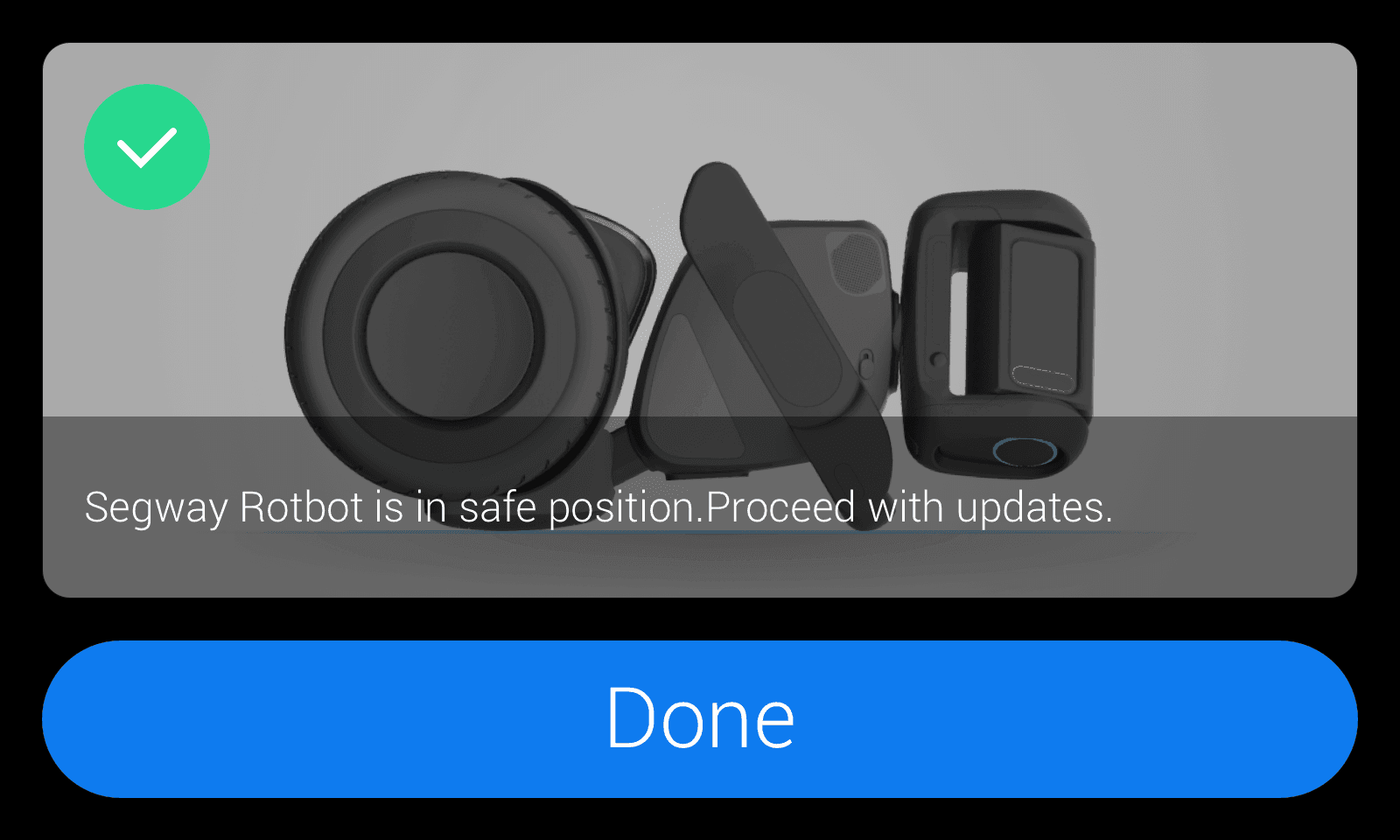
-
Step 9: After pressing "Done" button, the installation progress will start.
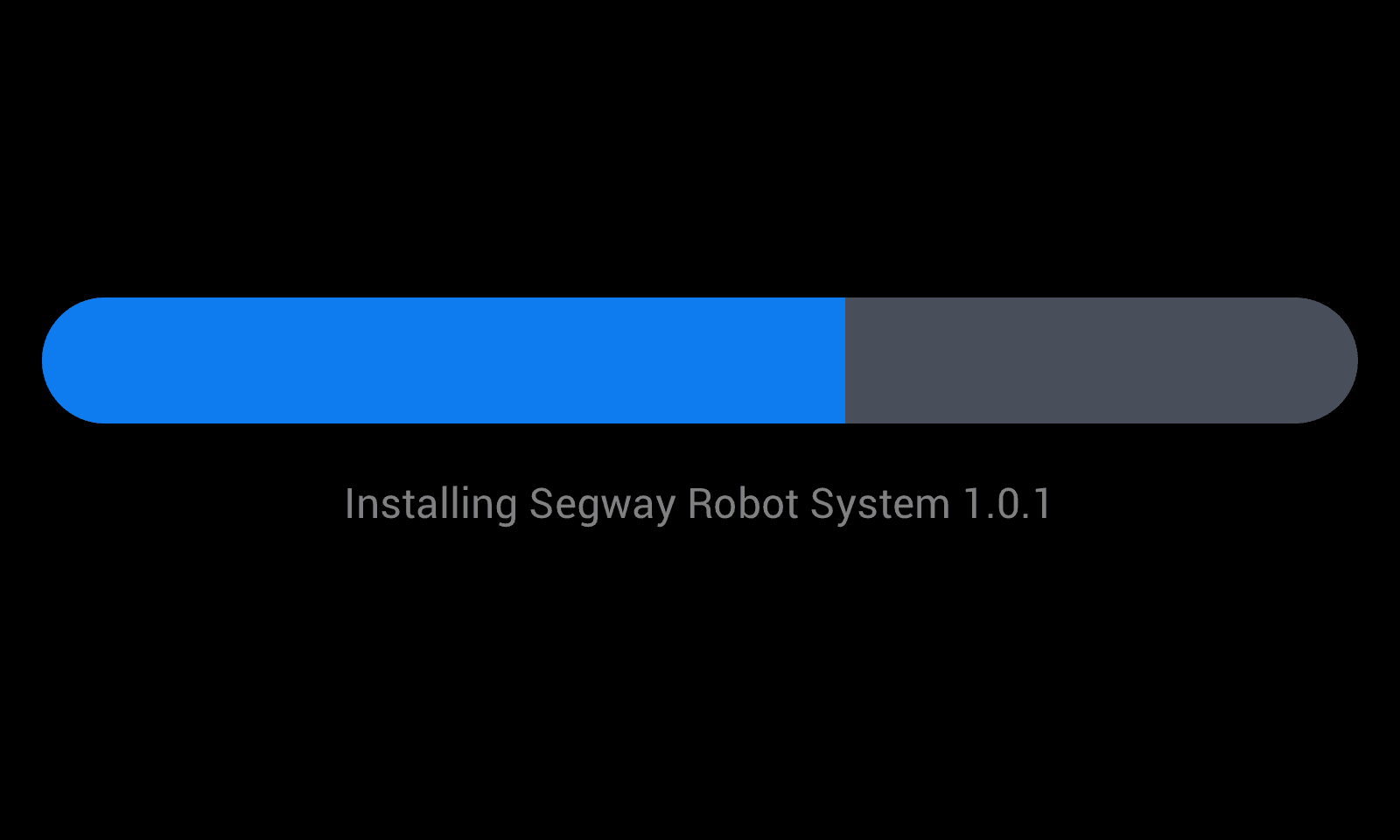
-
Step 10: If a system update is required, the robot head reboot is necessary to complete the OTA upgrade. A countdown of 5 seconds will be shown on the screen before rebooting.
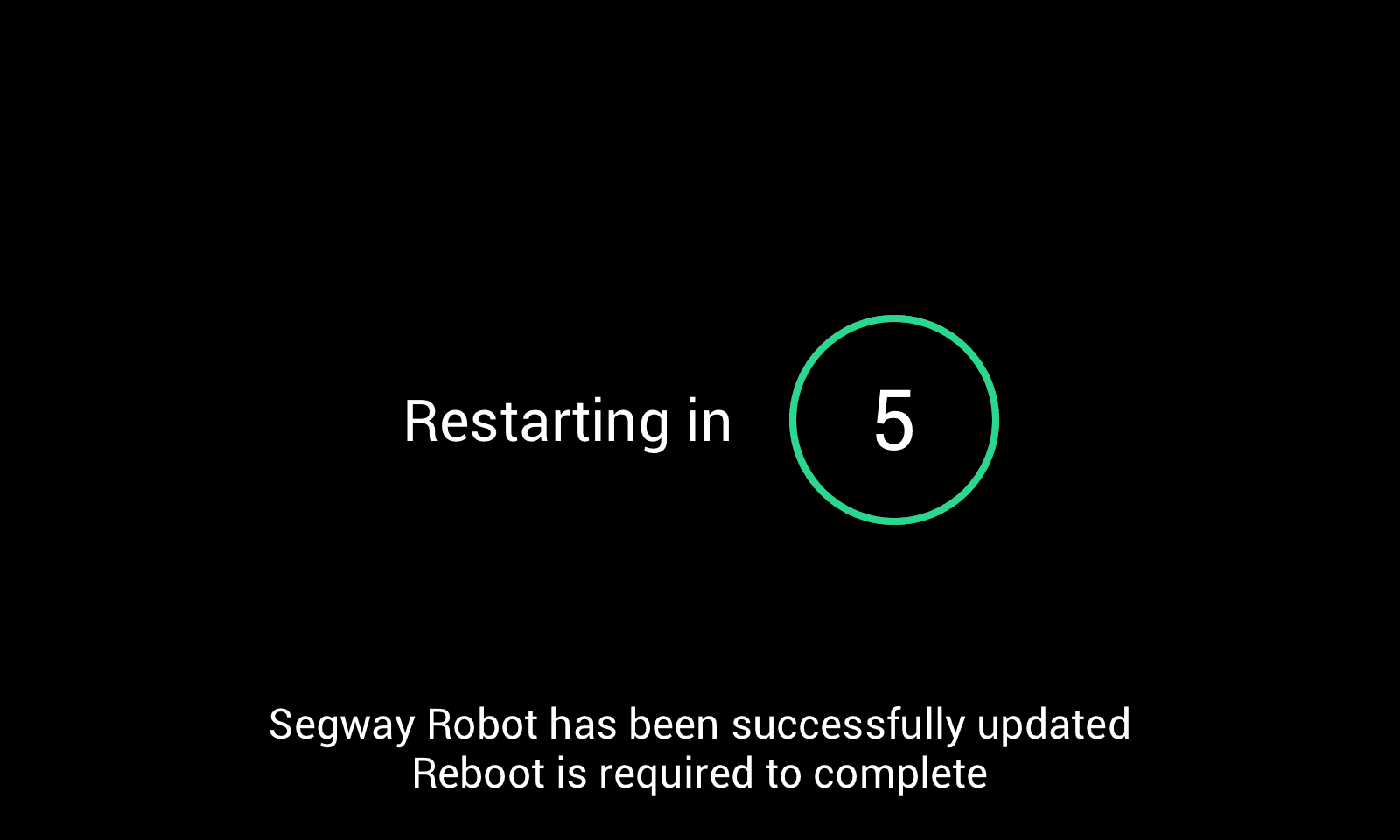
-
Step 11: After completing the system update, re-enter the OTA application, will see the following tips.
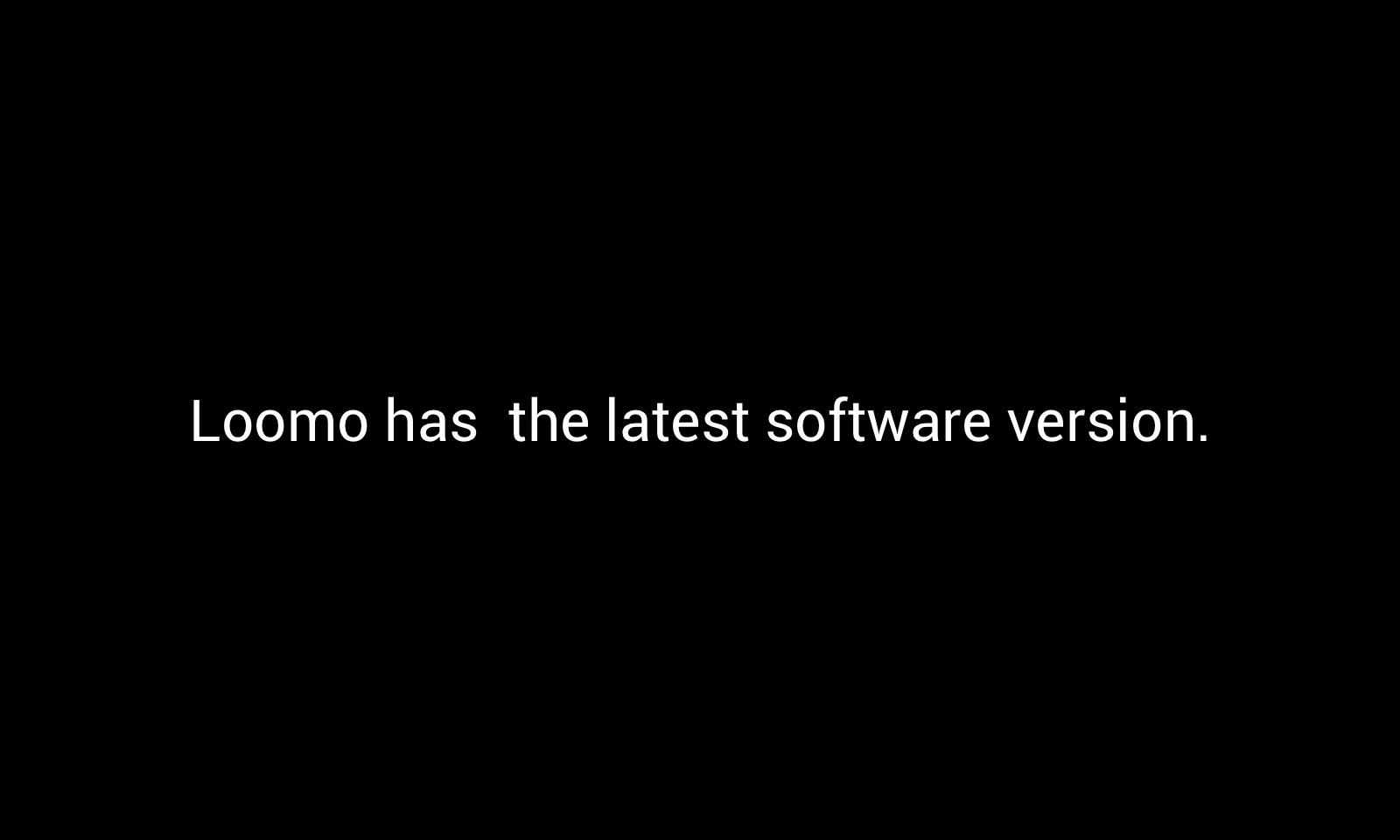
-
If any error is meet during the previous process, an error message will display.
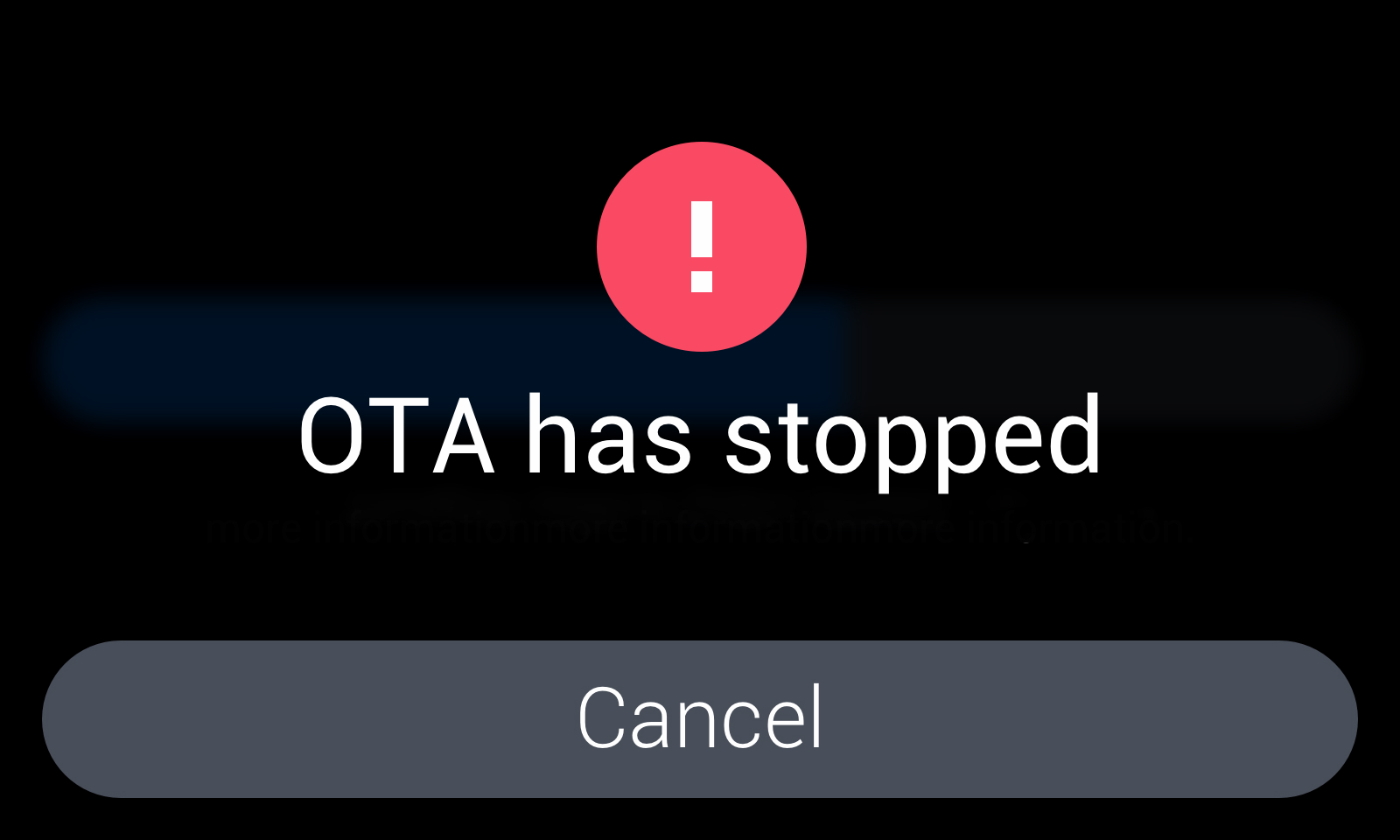
-
If you press “Home” button at the back of the robot head during the downloading process of step 8, the OTA app will still run at background. When the downloading is completed the following screen will display. You can press the “Update” button to continue the OTA process.